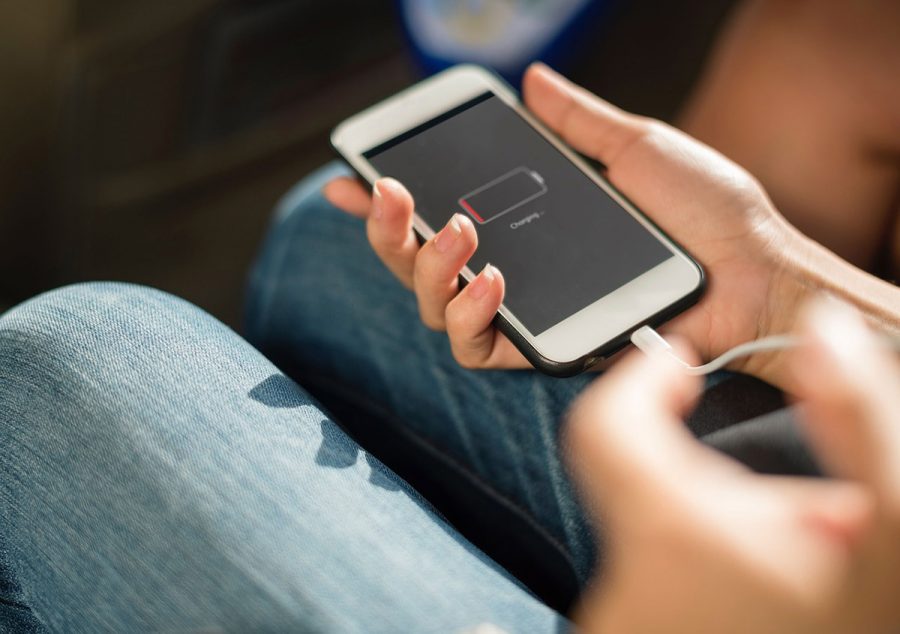There’s nothing worse than when your phone, tablet or laptop goes flat. That’s true whether you’re working on a vital business document, personal document, or just playing a game where you’re finally hitting that crucial high score.
Most devices are pretty good at warning you that you’re running low on juice with notifications when you get low, but that’s not a lot of help if you’re nowhere near a power point, or if you’ve left your charger at home.
If that sounds all too familiar, don’t panic! There’s plenty of steps you can take to extend your device’s useful battery life in a pinch – or even if you just want it to last longer from a full charge.

1. Use your device’s low power modes
This one might seem obvious, but most of our battery powered gadgets will offer you a reduced capability mode when you hit around 20% battery or less. On Apple’s iPhones this is called Low Power Mode, and it’ll stop automatically fetching mail, refreshing apps or background downloads when enabled.
Most Android phones have a similar mode, and some may allow you to specify which apps you do or don’t need the most. On laptops, you’ll typically see the processor speeds wound down, as well as screen dimming kick in on low power modes.
2. Give it a reboot
It’s the oldest, most cliched trick in the support world, but turning your device off and on again can be beneficial for your battery life, as long as you’ve still got enough power to restart in the first place!
That’s largely because what your phone, tablet or laptop is doing most of the time is managing the memory and data needs of the apps you’re running. Over time, this can become a messy matter, with some app coding leaving memory fragmented, or background data tasks running that you just don’t need.
Restarting allows for a clean memory slate, and it could let you eke out just a little more time with your device. It’s sound advice to restart most tech gadgets on a regular basis this way, because it can also give you back a little performance if a given app is misbehaving.
3. Use your device’s radios in a smarter way
You probably don’t think of your phone, tablet or laptop as a radio. The reality is that it’s not just one radio, but typically 2-3 radios. That’s because it handles mobile data/calls on one radio, Bluetooth connectivity on another, and Wi-Fi on a third. All of these radios will use power, even when you’re not in range of a mobile signal, Wi-Fi network or Bluetooth device.
The trick here is to use them smartly. Wi-Fi is generally more power efficient than mobile network data usage, so preferentially jump onto Wi-Fi when you can for broadband-based tasks. However, if you’re never near a connectable and safe Wi-Fi network, you can disable it, because it’s always looking for nearby Wi-Fi networks even when not connected. The same is true for Bluetooth; if you don’t pair to a smartwatch, headphones or in-car Bluetooth system, you can extend your phone’s battery life by temporarily disabling it.
There’s also the nuclear option of going into “Airplane” mode, which disables all onboard radios. It’s largely an anachronistic description dating from an era where there were concerns about what those radios might do to onboard flight instruments, if you’re curious. Just be aware that disabling your phone’s SIM connection will cut you off from calls and texts as well as data specific activities.

4. Disable location tracking
Most phones – all smartphones and some feature phones – tablets and even some laptops can track where they are in real time. That’s functionally useful if you’re making your way to a destination via Google Maps or Apple Maps, but it does cost even more power. The mix of GPS location data and Wi-Fi triangulation that’s used to determine your location is power intensive. If you’re not using location-aware apps like maps or some fitness tracking apps, disable location tracking to save even more juice.
5. Go quiet, go dark
Another way you can make the most of your device’s inbuilt power is by limiting screen brightness and sounds. If your eyes can handle it, a dark theme – available for most smartphones and tablets, and across both Window and Mac operating systems for computers – will use less power than a light one. Dropping the brightness down on your phone can save power, as can dropping the refresh rate if your phone supports high refresh rate modes.
On the sound side, dropping the volume or even muting it entirely does mean you won’t hear notifications or calls incoming on a phone, but equally it means you’ll save power. One added bonus here is that it also means you won’t be distracted by less useful notification sounds while you’re trying to work
6. Put power hungry apps on the naughty step
You can do a little detective work to help out with battery life woes, because most devices will explicitly tell you which apps are hungry for electrons, and which ones aren’t. All you have to do is know where to look. On smartphones, head to settings and then battery (sometimes called power on some Android variants), and you should be able to access a list of battery sapping apps by percentage.
You may want some of these apps running, of course, but knowledge is power here. Facebook’s app is a bit of a classic monster when it comes to battery sapping, as are mobile games. Limiting your actual usage can help, stopping the app when you’re not using it if you don’t need updates is even better. If you don’t use the app much any more and it’s a battery hog, kick it clear off your phone.

7. Cheat, and buy a battery pack
If all else fails, and you’re always finding you just can’t make it through the day without your device going kaput, invest in a portable battery pack. It’s worth noting that the charge rates from battery packs vary widely, as does the charge devices can take. Most portable packs won’t have an issue charging most phones, but some tablets and most laptops won’t take a charge from them, even if the plugs line up.
What you want to look for there is a battery pack that promises to work to the Power Delivery (PD) standard, because that should work with a PD-compliant laptop. Bear in mind that’s not every laptop by a wide margin, so check your notebook’s specifications before you buy. Also, remember to keep your battery pack charged, because, like your phone, a flat battery pack isn’t much more than a fancy brick.
Experience top-quality computer hardware repairs with Geeks2U – schedule your service now and let our expert technicians restore your device’s performance.
or complete our form today to set up an appointment with a computer repair technician