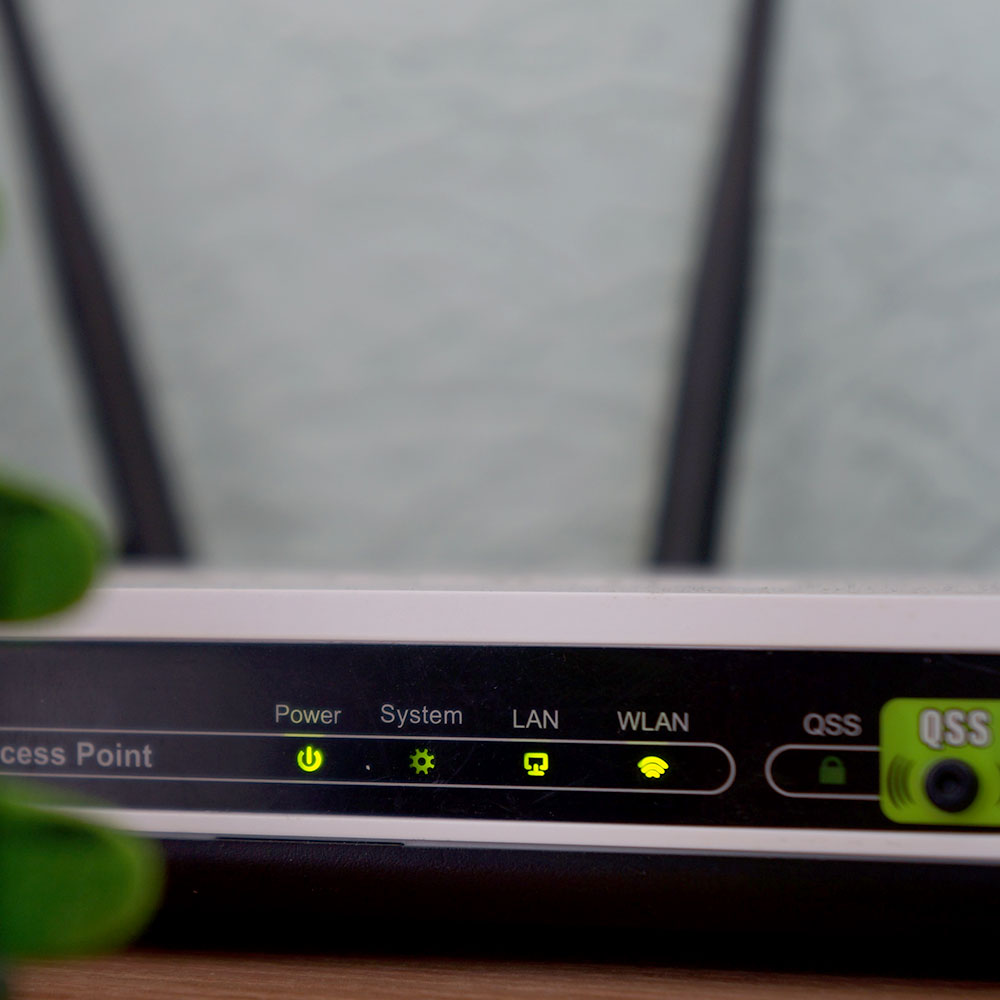Getting online via Wi-Fi networks is easier than ever before, but it’s important to understand the risks of what happens when you press ‘connect’. Whether you’re setting up your network at home or in the office, it’s crucial you take the right steps to set up a secure network for you and anyone else who will be using your Wi-Fi.
The first place to start is with router encryption which is a simple yet often overlooked step. There are some settings you need to be aware of, so let’s take a closer look at what you need to do to get up and running safely.
What is router encryption?
When you’re trying to get onto the internet via a Wi-Fi network, most networks typically require you to enter a password. This is essentially what router encryption is – it makes sure that the Wi-Fi network is secure so that not just anyone can connect. Setting up router encryption involves selecting a few key settings and that all-important password from the get-go.
Why do I need an encrypted Wi-Fi router?
By encrypting your router, you protect your network from anyone you don’t want to access it. It will help to keep your data safe and to prevent anyone hacking your network which exposes your data to a number of risks. This is important for the privacy of your information, especially if you’re working with sensitive documents or collaborating in a larger network.
Your router encryption key (aka your password)
Another important layer to the security of your Wi-Fi network is the router encryption key. You can find this key, typically a long sequence of numbers, either on the bottom of your router or on the router setup page when you login to get started. In simple terms, this is your password!
It’s important to change the default password that came with your router to something unique or even memorable only to you. Depending on the router you have, your password might also be referred to as the Wi-Fi Security Key or a WEP / WPA Key. Changing your password to a strong and complex series of numbers and letters adds that extra dose of security to your network so you can have peace of mind that it’s as secure as you can make it.
What settings should I use?
When it comes to setting up your Wi-Fi network security mode, avoid creating an open network. This means anyone will be able to use it and it leaves your systems vulnerable to attack. If your network is open, anyone else near you can download your documents or personal photos, or potentially access your credit card information and logins for other websites.
WEP
Wired Encryption Protocol (or WEP) is easy to configure and widely supported, however it’s an outdated and somewhat obsolete form of Wi-Fi network security. Steer clear of selecting this option as it’s extremely risky and there are other options that are more secure.
WPS
Wi-Fi Protected Setup (or WPS) makes connecting your devices to your Wi-Fi network easier and faster, especially if you’re a little intimidated by all the setting options. It’s typically a small button on the back of your router that you can push to help you connect to Wi-Fi. However, it’s not the most secure option and only works if you’ve set up your password already.
WPA2 and WPA3
This is the standard encryption for almost all commercially available routers. Originally called Wi-Fi Protected Access (WPA), the most recent update is the most secure and it’s called WPA3. On your router settings, if WPA3-PSK (Pre-Shared Key) is available, select this one, otherwise WPA2-PSK will be adequate. Selecting WPA2 or WPA3 with a strong and unique password is the best option for your router settings to make your network more secure than if you chose to use WEP or WPS.
Tips to protect your Wi-Fi network at home
You’re likely doing more work from home these days, so it’s important to pay attention to your Wi-Fi network and make sure it’s extra secure. Here are a couple bonus tips to get you on your way.
Turn off your Wi-Fi when you’re away
If you’re planning on being away from home for longer than a day, it’s a good idea to turn your router off. Not only will this save you on your energy bill, you also shut down any possible chances of a security breach while you’re away.
Place your router close to the middle of your house
What this does is offer equal range to all the different rooms in your home and also keeps the range closer to home. This means there’s less opportunity for someone outside to jump on your network and use it.
Keep your router’s software fresh
Make sure you regularly update your router’s software to keep it strong and buffered against attack. Chances are you may have to do this manually as many routers don’t have an auto-update feature, but it’s something to keep on top of and do regularly for the safety of your Wi-Fi network.
Protect your data with Geeks2U
It’s safe to say that in 2020, cyber security has never been more important, especially with remote working becoming more and more popular. But if you’re struggling to set up your wireless router and need a little help, Geeks2U can do it for you.
Our experts in computer and network security can change your default username and password, enable wireless encryption and set up your own unique network name. Give us a call on 1300 642 213 to get it all sorted.